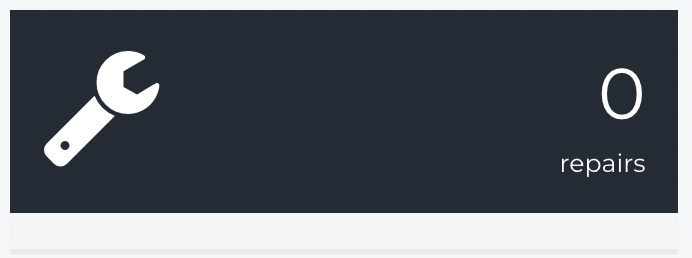How do I use the User Report?
The User report is a dashboard that breaks down each User's daily productivity.
- Release Notes
- Newly Released Features
- Getting Started
- Roles & Permissions
- Manifests
- Order Management
- Automations
- Employee Management
- Customer Management
- Customer Portal
- Stock Management
- Part Requests
- Price Lists
- Invoicing
- Reporting
- Custom Fields
- Integrations
- GSX
- Shipments
- Service Contracts
- Configuring Your Environment
- Incoming Part Allocation
- Appointment Booking
Table of Contents
- From the Navigation Sidebar, click Statistics and then User.
- Select a Technician from the menu in the window's top right corner.
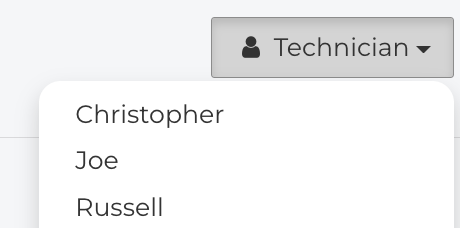
- This report provides an overview of each User's daily productivity.
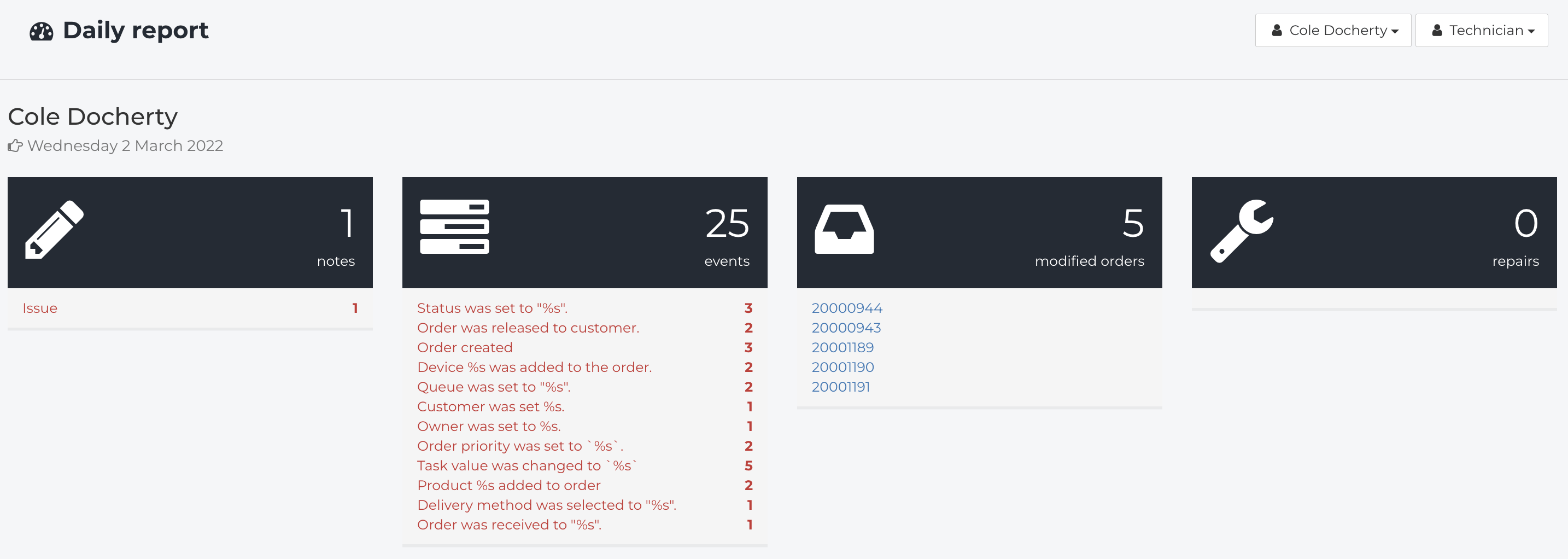
- Each User report is broken up into four sections:
- Notes
- Events
- Modified Orders
- Repairs
- For comparative analysis, you can choose a second technician from the menu in the top right corner.
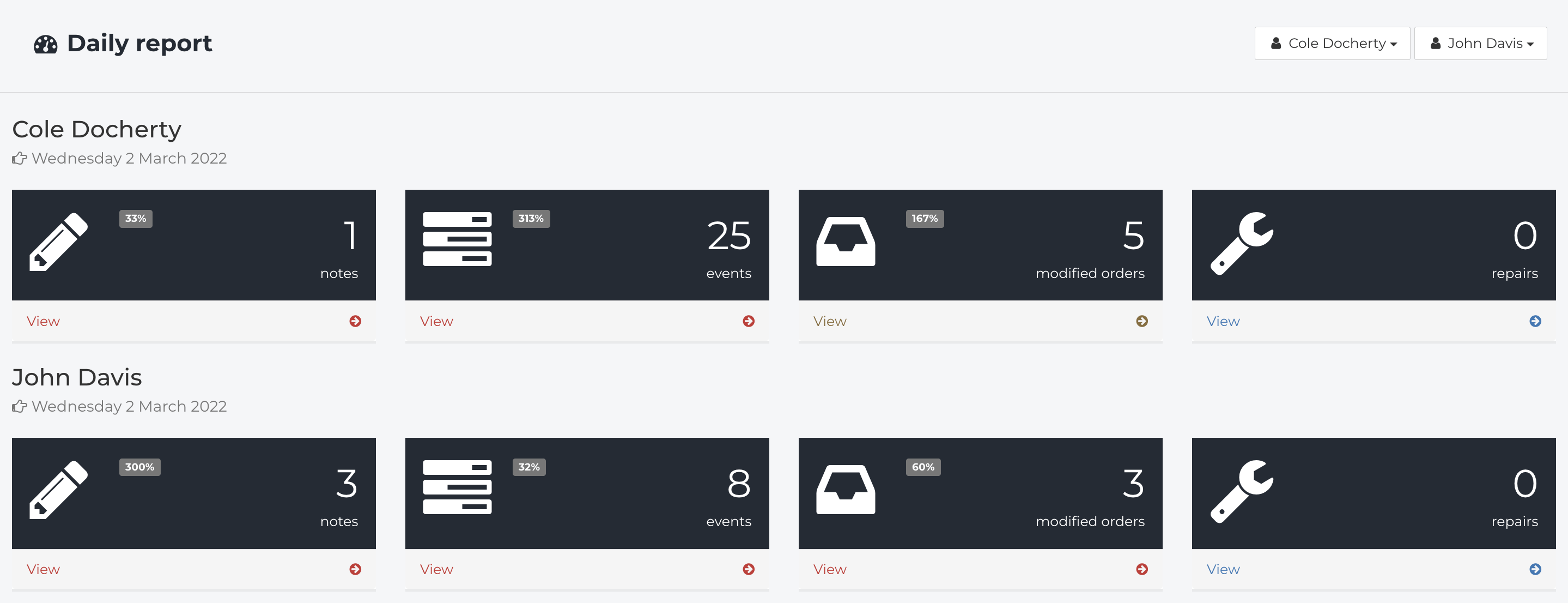
Notes
- The Notes section provides an overview of the total Issue, Diagnosis, Resolution, and Detail notes a User uses on a specific date.
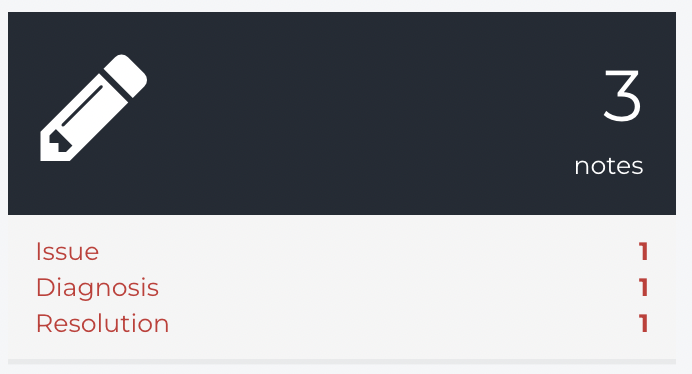
Events
- The Events section provides an overview of the different ways a User interacts with Orders on a specific date, including:
- Orders created
- Status changes
- Orders assigned
- Deliveries created
- Multiple Others
Modified Orders
-
Modified Orders shows a list of any Orders a technician has updated or modified on a specific date.
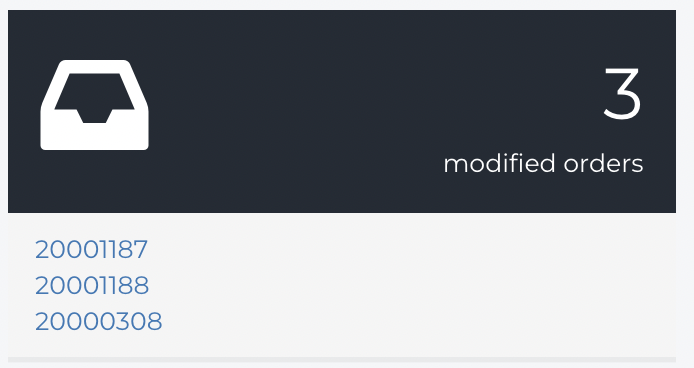
Repairs
-
Repairs shows a list of any Repairs created through an OEM Integration such as GSX.