How do I resolve errors stating that my GSX Activation Token has expired?
This article is a step-by-step guide to resolving errors related to expired GSX Activation Tokens.
- Release Notes
- Newly Released Features
- Getting Started
- Roles & Permissions
- Manifests
- Order Management
- Automations
- Employee Management
- Customer Management
- Customer Portal
- Stock Management
- Part Requests
- Price Lists
- Invoicing
- Reporting
- Custom Fields
- Integrations
- GSX
- Shipments
- Service Contracts
- Configuring Your Environment
- Incoming Part Allocation
- Appointment Booking
GSX Activation Tokens periodically expire. When they do, some features related to your GSX Integration may not work as intended.
- From the Fixably Home Screen, click on your User Name Menu.
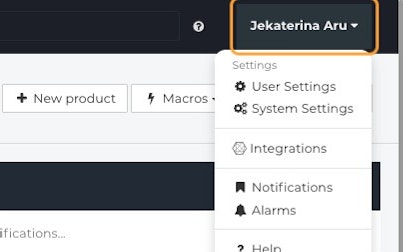
- Click on User Settings.
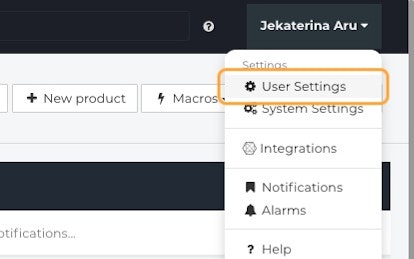
- Go to the Integrations tab.
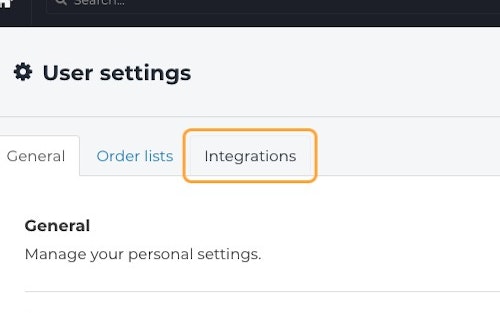
- Open your GSX settings by clicking the Expand button.
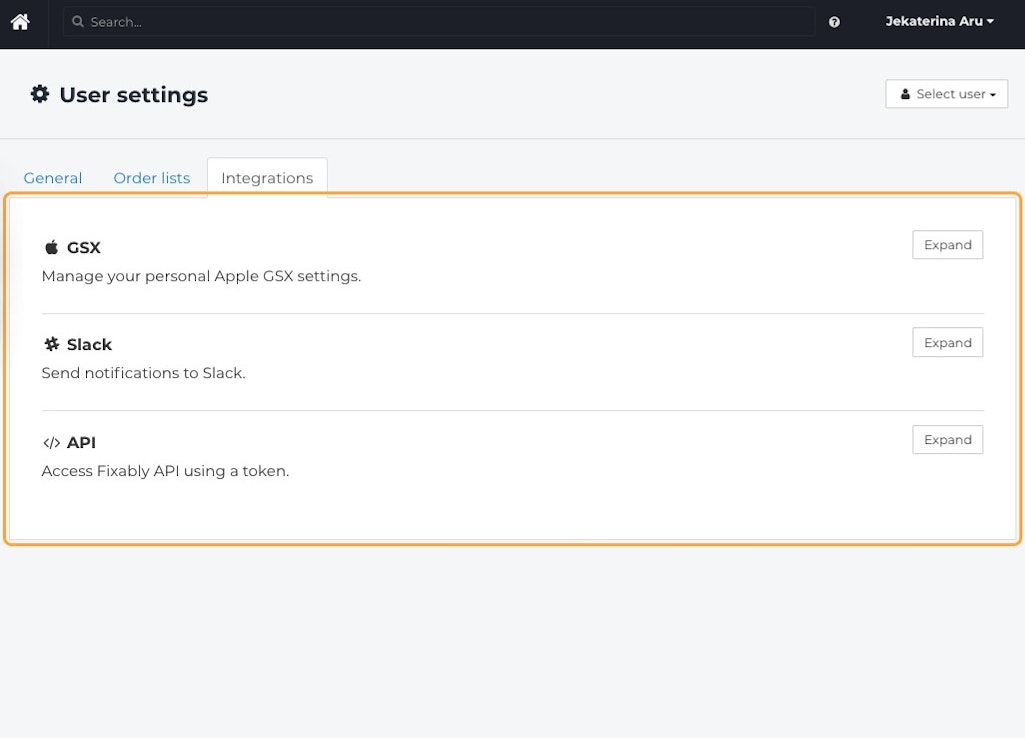
- Check your Activation Token.
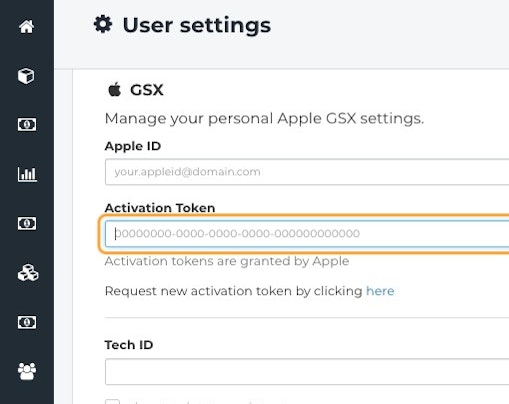
- If your token has expired, click Request a new activation token by clicking here.
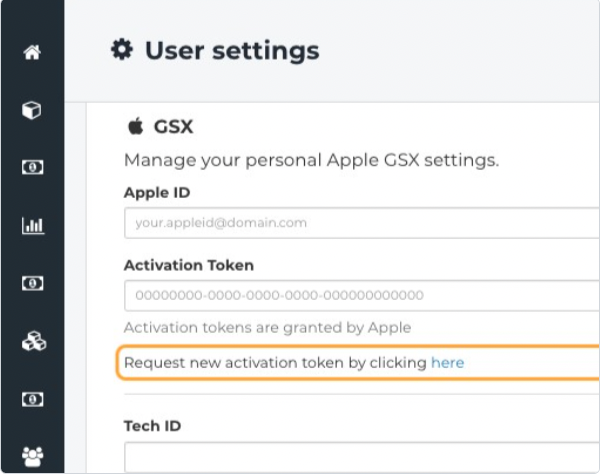
- You will be redirected to Apple API Token Portal, where you would need to log in with your credentials and follow instructions on the website
.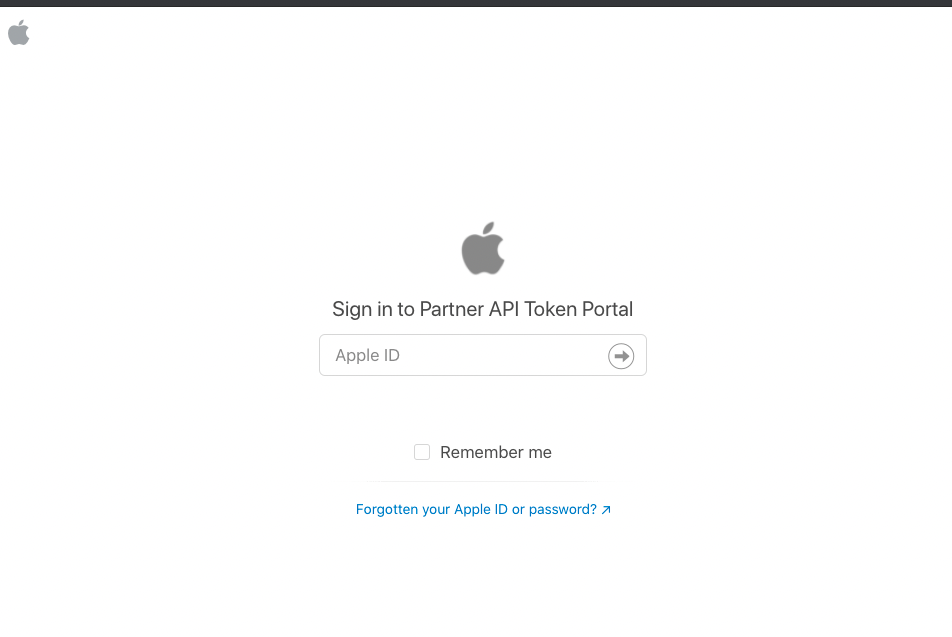
- Copy your Activation Token from the Apple API Token Portal to the Activation Tokenfield in Fixably.
- When complete, click Save Settings.
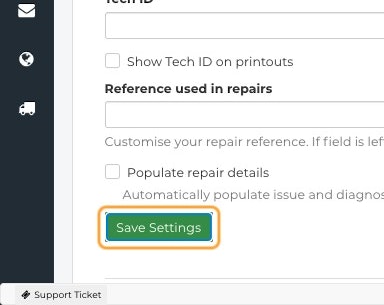
- Navigate back to your Order and attempt to use the GSX Integration as you usually would.