Why isn't Fixably requesting a serial number for a serialized Part or Product?
A Fixably Administrator should verify that the Part or Product has serial number tracking enabled.
- Release Notes
- Newly Released Features
- Getting Started
- Roles & Permissions
- Manifests
- Order Management
- Automations
- Employee Management
- Customer Management
- Customer Portal
- Stock Management
- Part Requests
- Price Lists
- Invoicing
- Reporting
- Custom Fields
- Integrations
- GSX
- Shipments
- Service Contracts
- Configuring Your Environment
- Incoming Part Allocation
- Appointment Booking
Follow the steps below to validate that a part is correctly serialized:
- From the Fixably Home Screen, click Find Product.

- Search for the Part or Product you're looking for.
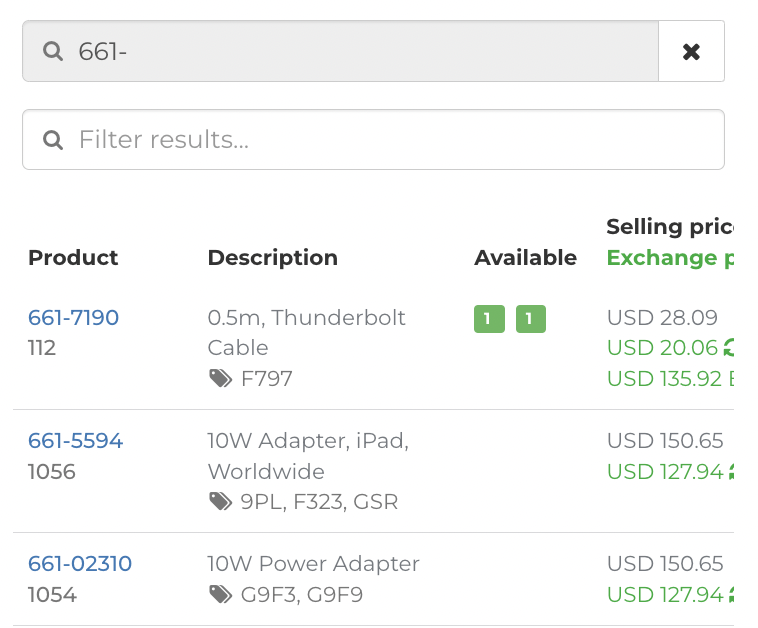
- Click on the Product Code.

- The Product card will appear. Click Edit to continue.
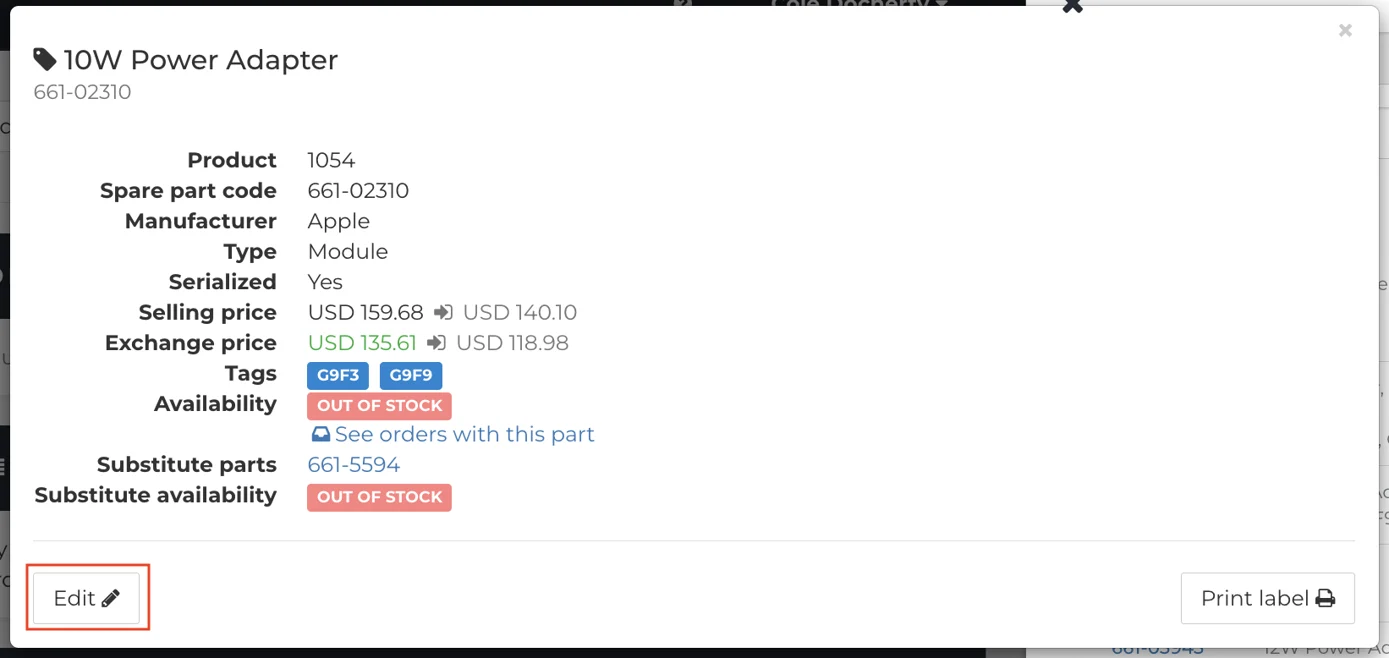
- Confirm that the checkbox beside Serial Number Tracking is checked.
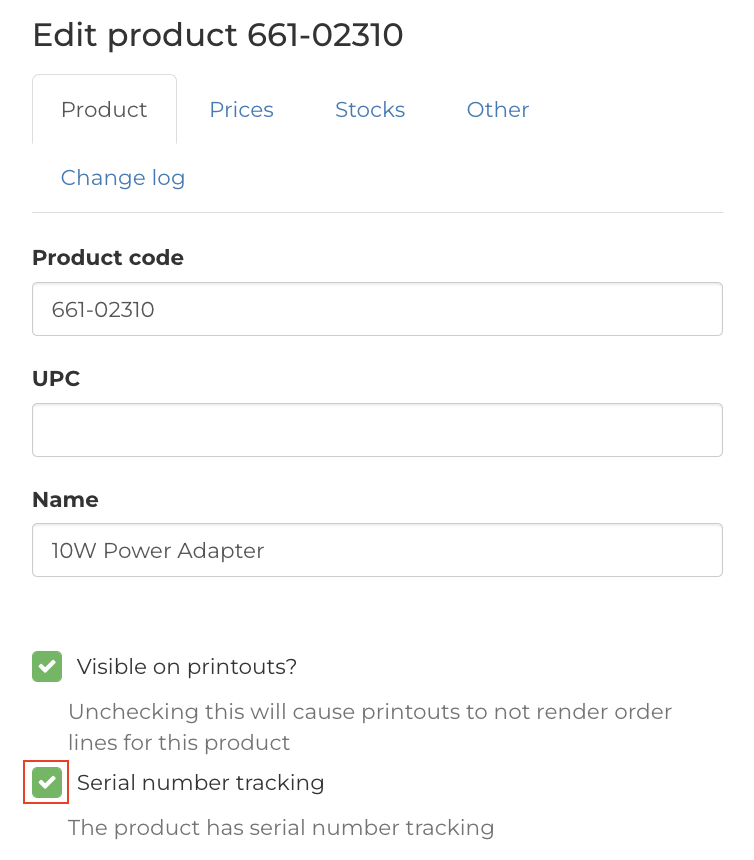
- When complete, click Save.

- If you continue to experience issues, please reach out to Fixably Support.