How do I resolve GSX Error 400?
GSX Error 400 is a generic code Apple uses for many different scenarios. This article covers the most common ones and what you can do to resolve them.
- Release Notes
- Newly Released Features
- Getting Started
- Roles & Permissions
- Manifests
- Order Management
- Automations
- Employee Management
- Customer Management
- Customer Portal
- Stock Management
- Part Requests
- Price Lists
- Invoicing
- Reporting
- Custom Fields
- Integrations
- GSX
- Shipments
- Service Contracts
- Configuring Your Environment
- Incoming Part Allocation
- Appointment Booking
Table of Contents
Component / Issue array is blank or exceeds maximum length.
A missing Symptom or Issue most commonly causes this error for a Product being sent to GSX.
- From the Products and Services section, click on the Product.
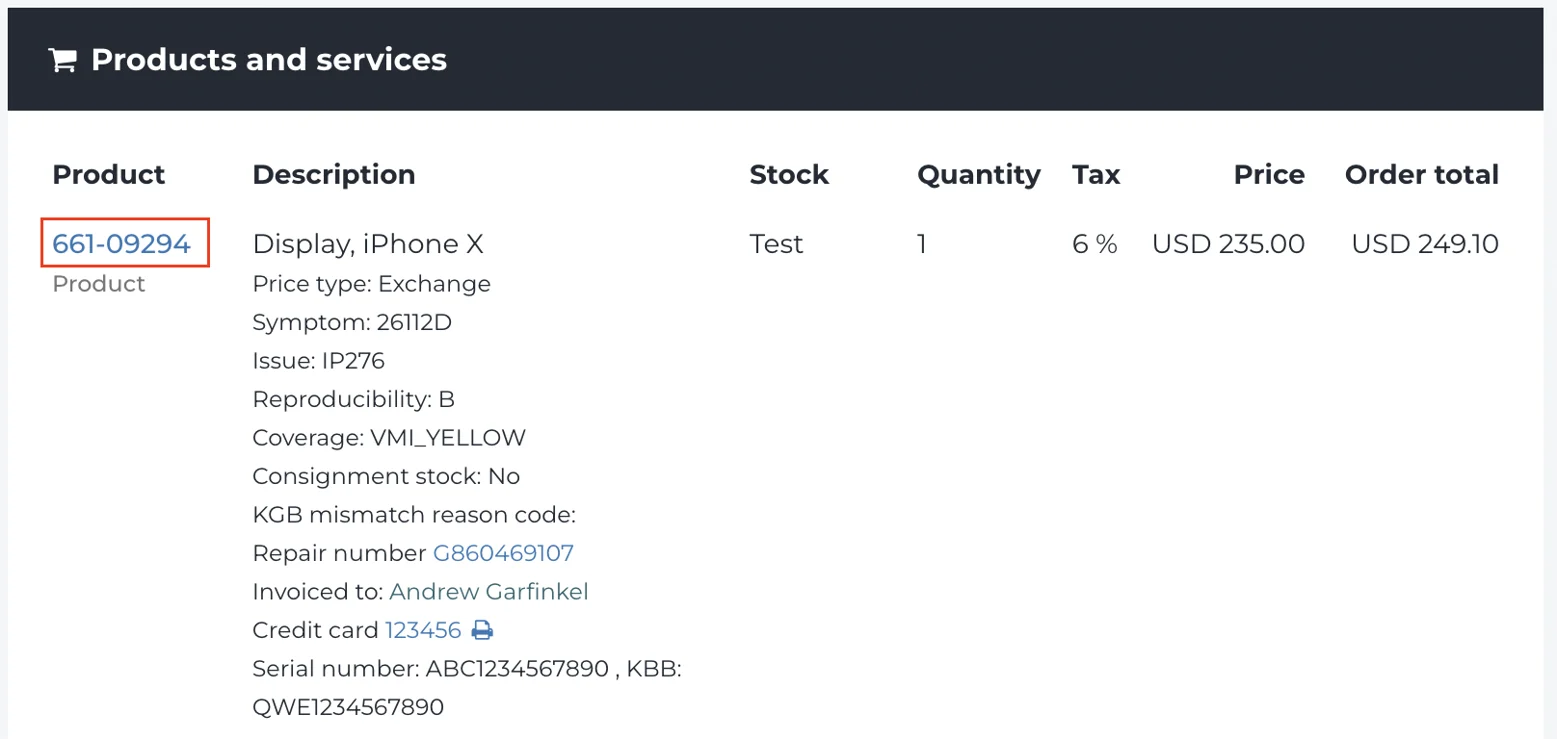
- Click Edit.
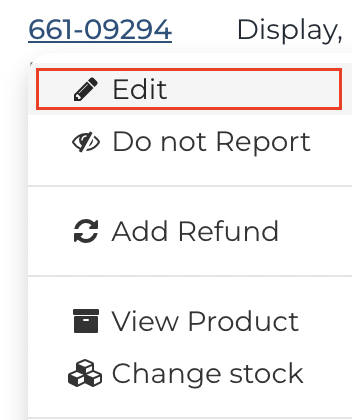
- Click the Other tab.
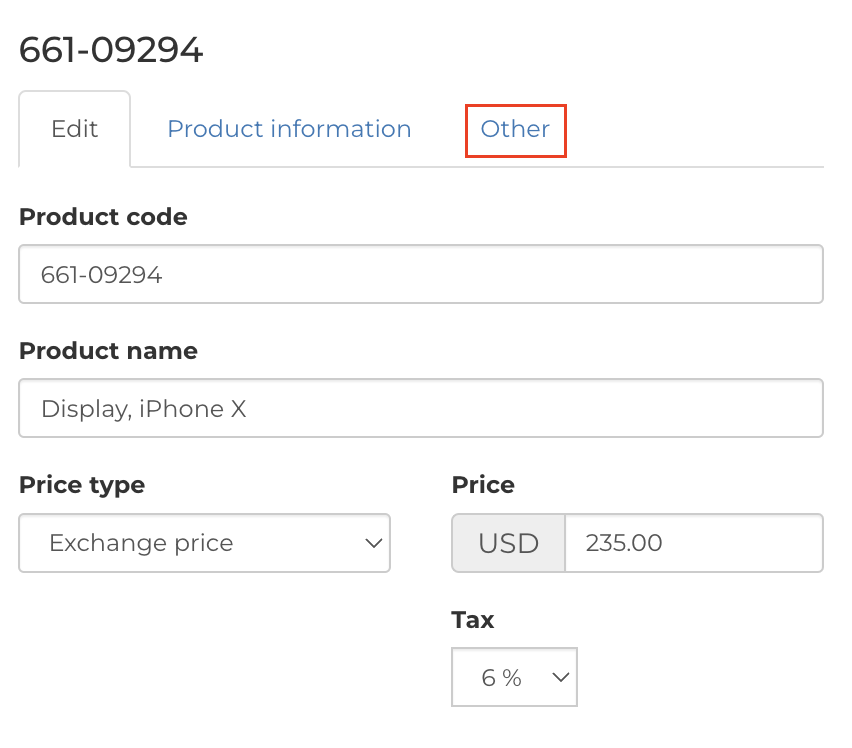
- Confirm that the Symptom and Issue fields have been filled out and are accurate.
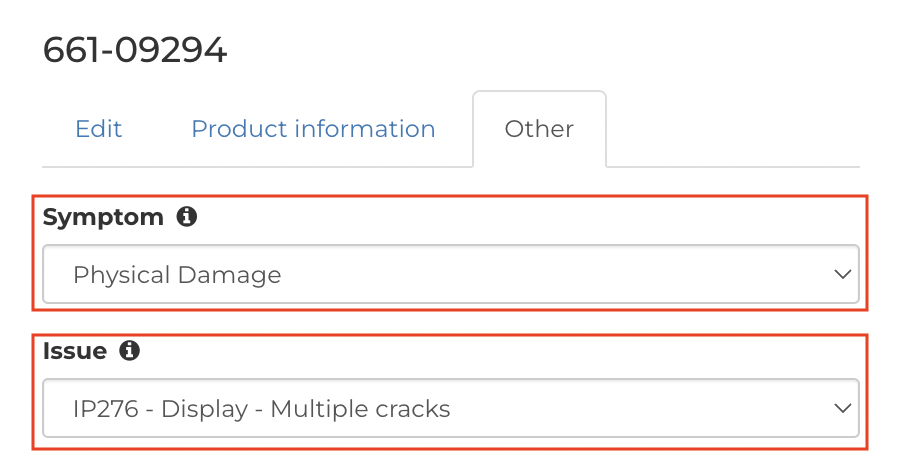
- Click Save Changes.

Hold Review Notes are required for repair.
- From the Device section, click the Gear menu.
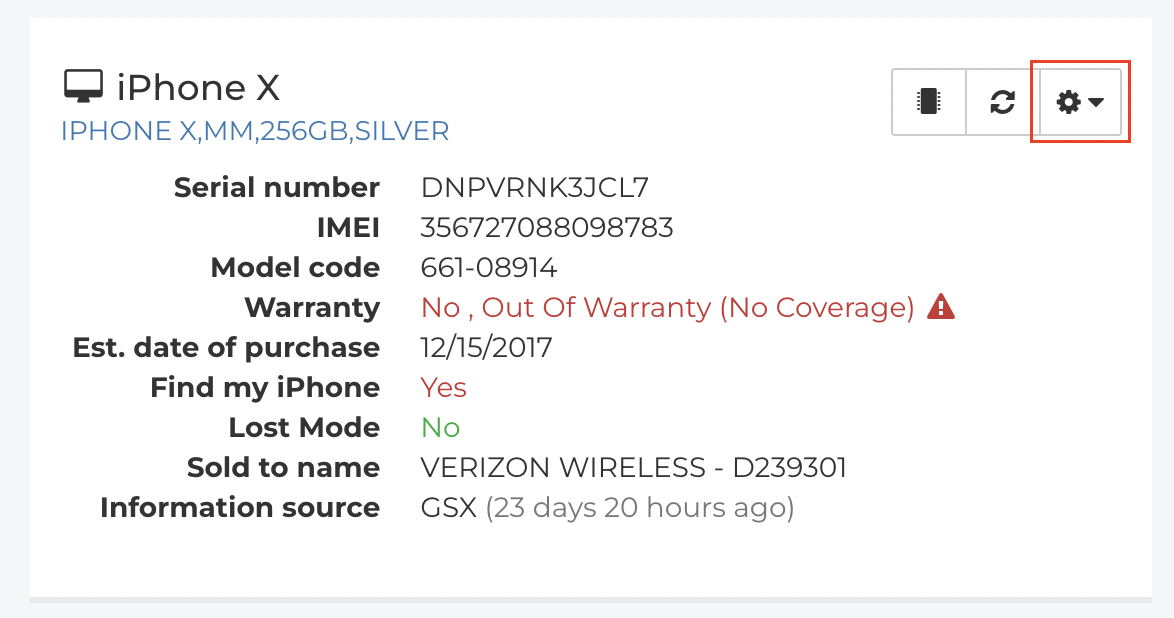
- Select the appropriate Repair Type.
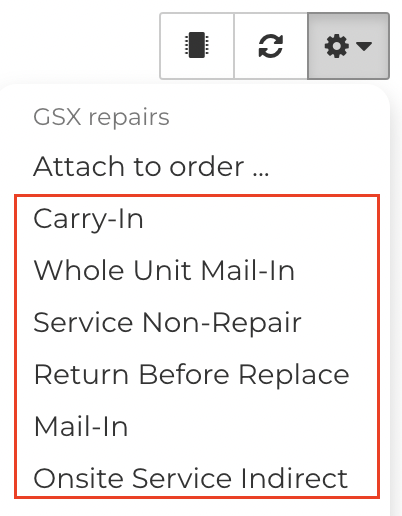
- Select the Details tab.

- Based on the type of repair you create, determine whether Requesting Review is appropriate.

- If the Request Review checkbox is checked, ensure that you have notes entered in the Repair Review Notes field. If nothing is entered in the text field, GSX will display an error.

Invalid Country/Region, State, City, Postal Code combination.
- From the Device section, click the Gear menu.
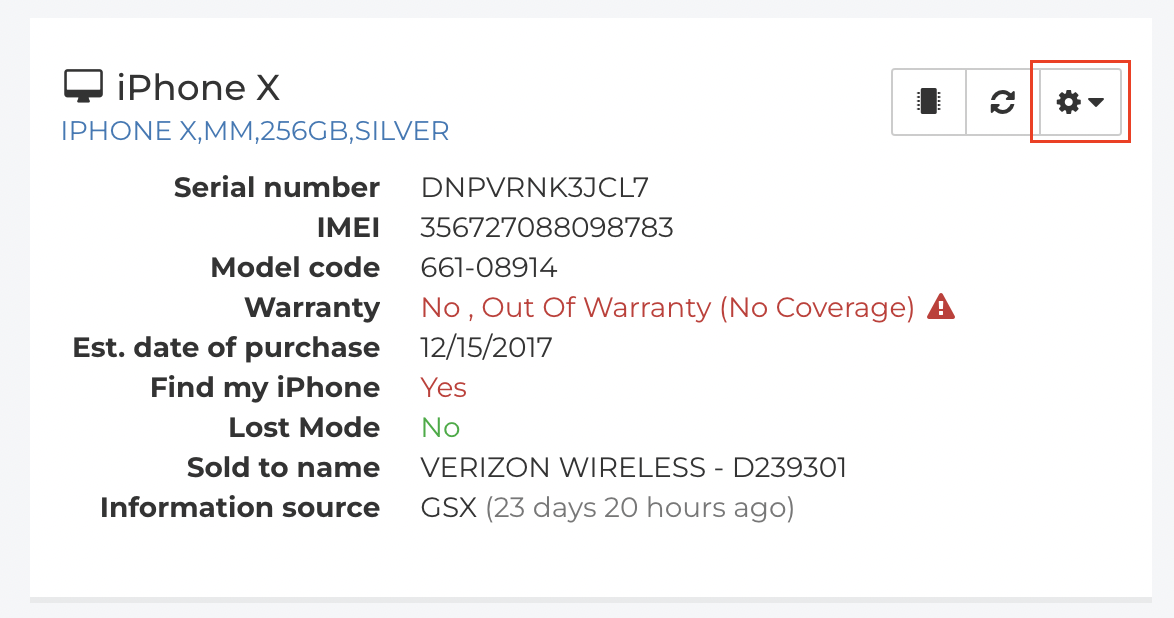
- Select the appropriate Repair Type.
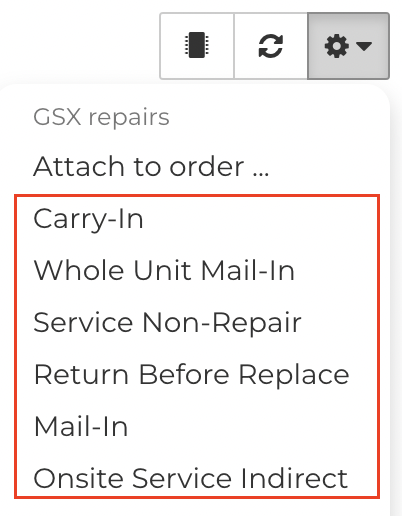
- Click on the Customer Details tab.

- Confirm that the Address, Postal / Zip Code, City, State and Country are correct. You can use your service location's postal / zip code if GSX doesn't recognize the customer's postal / zip code.
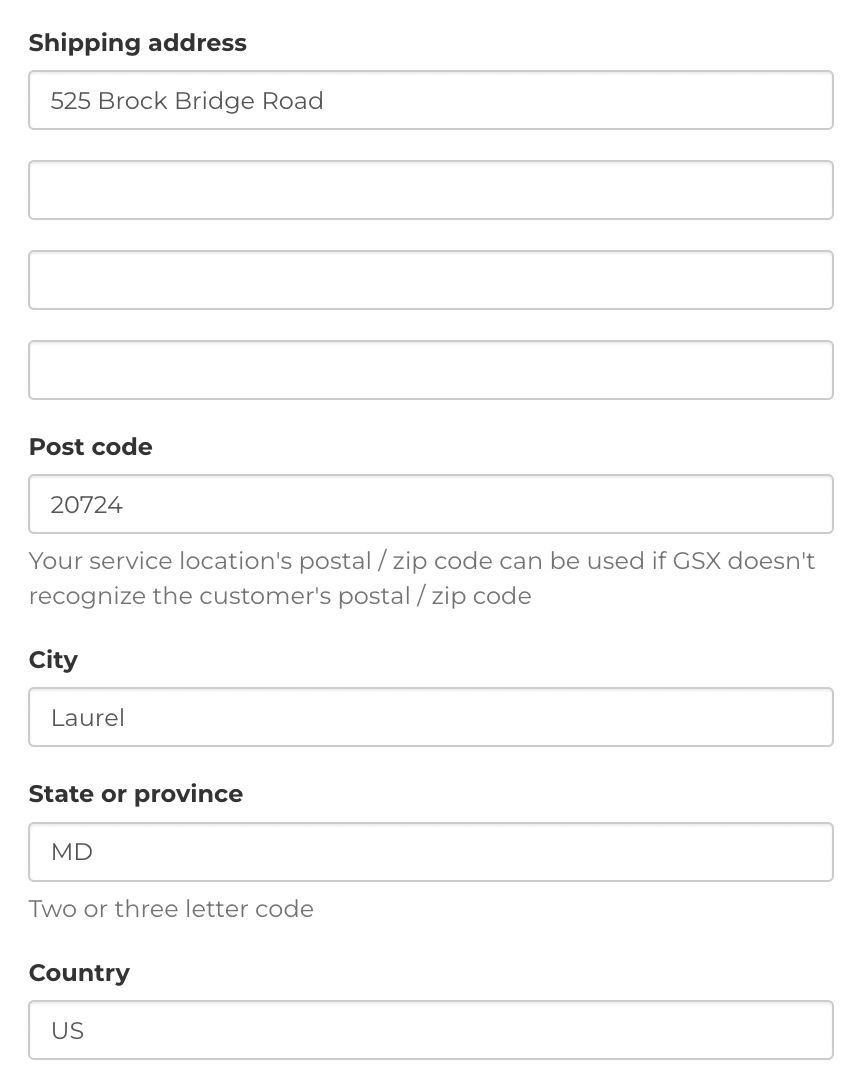
State / Province is required. Please enter the State / Province.
- From the Device section, click the Gear menu.
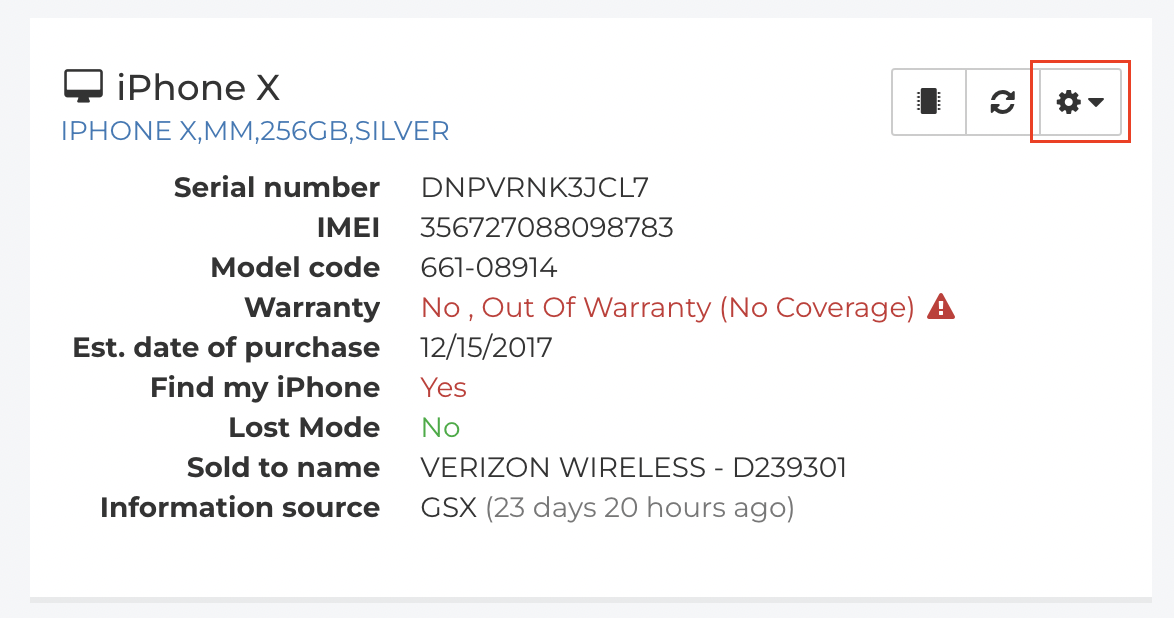
- Select the appropriate Repair Type.
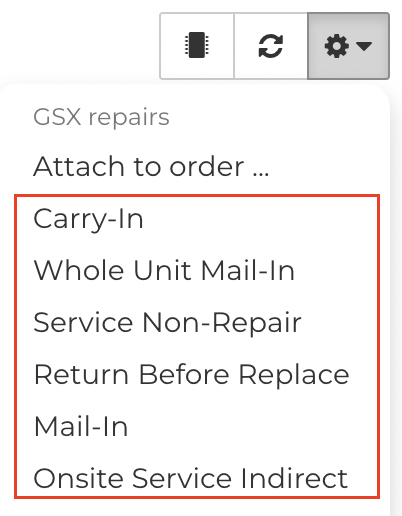
- Click on the Customer Details tab.

- Ensure you have entered the State or Province in the correct format. Most locales use two-letter formatting (for example, NY for New York).

Invalid Repair ID.
This error is commonly caused when an invalid GSX Dispatch has been attached to an Order in Fixably.
- Click on the GSX Dispatch ID.
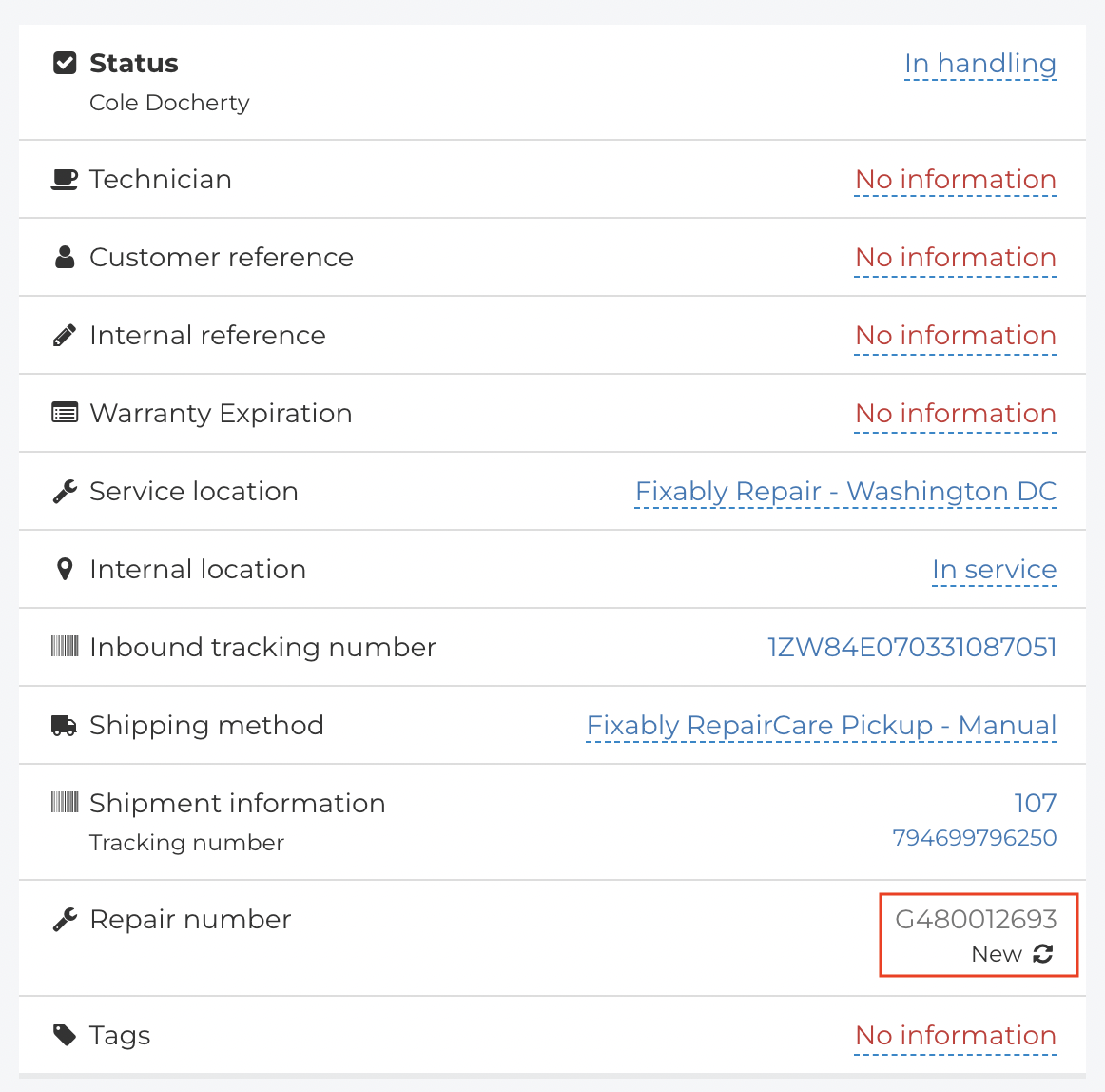
- If the GSX Dispatch is invalid, for example, if you entered it with a typo, click the Remove from Order button.

- Add the correct GSX Dispatch from the Device section by clicking on the Gear menu.
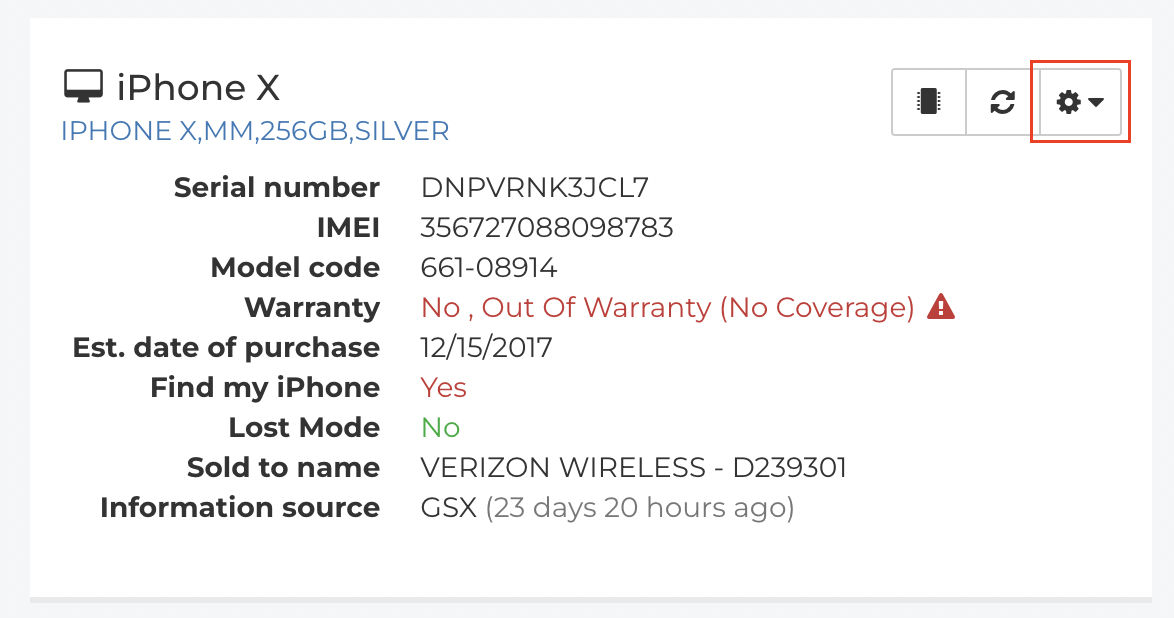
- Click Attach to Order.
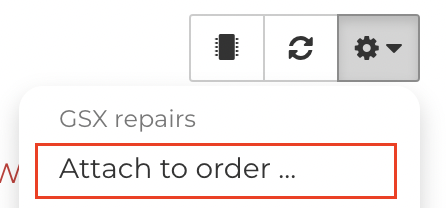
- Enter a valid GSX Dispatch ID.
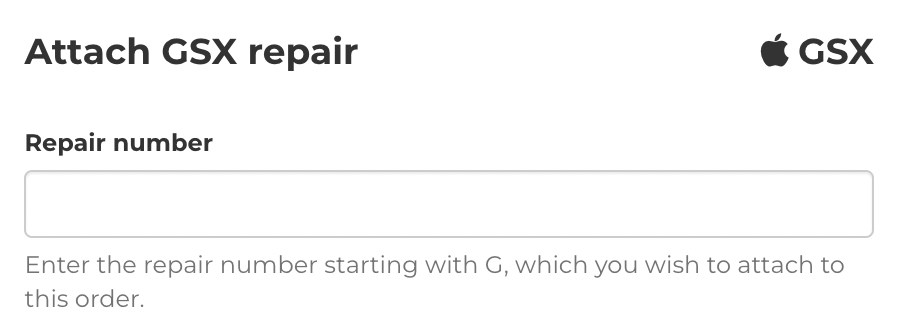
- When complete, click Add this Repair to the Order.

KGB Device Detail not required
Apple does not require serial numbers for all Products.
- From the Products and Services section, click on the Product.
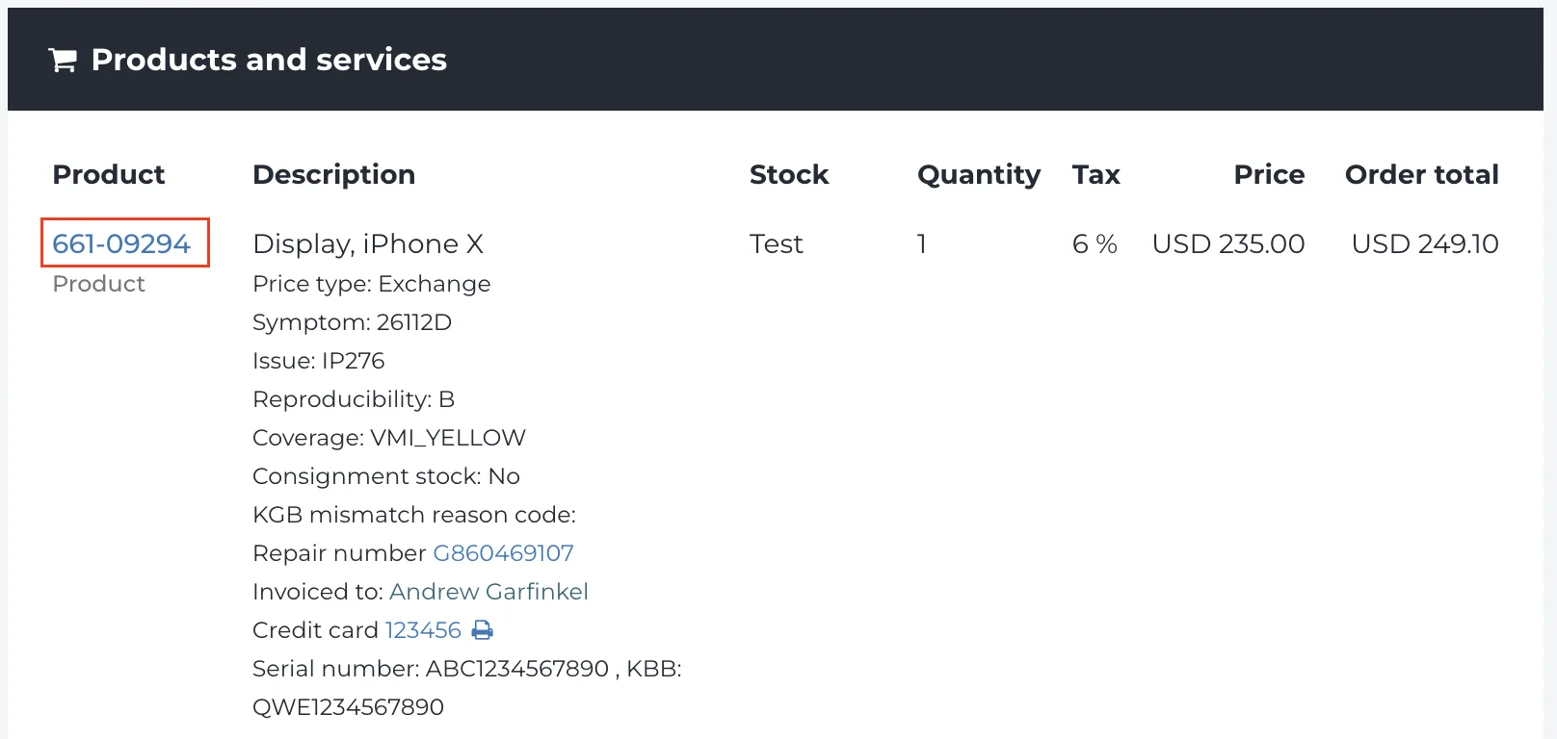
- Click Edit.
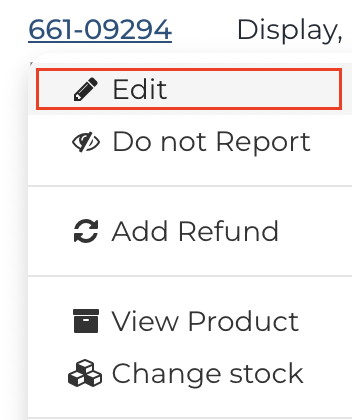
- Click on the Edit tab.

- If you have entered a KGB Serial Number, delete it from the field.

- Scroll down and click Save Changes.

- From the Device section, click the Gear menu.

- Select the appropriate Repair Type.

- Attempt to process the GSX Repair again. Please reach out to GSX Web Services Support if you still receive an error. Please copy Fixably Support on your email.