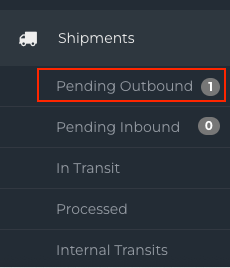How can I use Batch Edit to manage Shipments for multiple Orders?
This article is a step-by-step walk-through to help Technicians efficiently use Fixably to Batch Edit Shipments.
- Release Notes
- Newly Released Features
- Getting Started
- Roles & Permissions
- Manifests
- Order Management
- Automations
- Employee Management
- Customer Management
- Customer Portal
- Stock Management
- Part Requests
- Price Lists
- Invoicing
- Reporting
- Custom Fields
- Integrations
- GSX
- Shipments
- Service Contracts
- Configuring Your Environment
- Incoming Part Allocation
- Appointment Booking
- From the Navigation Sidebar, click Orders and then Batch Edit.
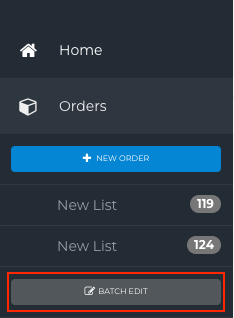
- In the Batch Edit panel, you can add multiple Orders to ship.
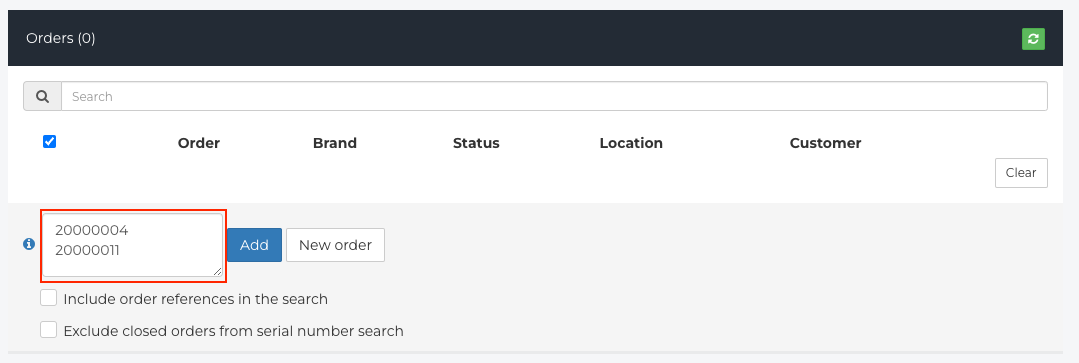
- Once you have the Orders added to the list, click Add.
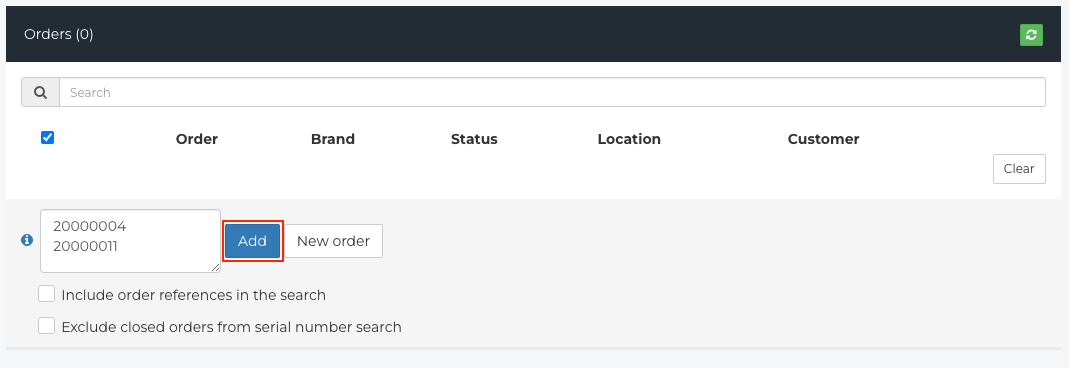
- Select the Orders before making any edits or starting any shipments.
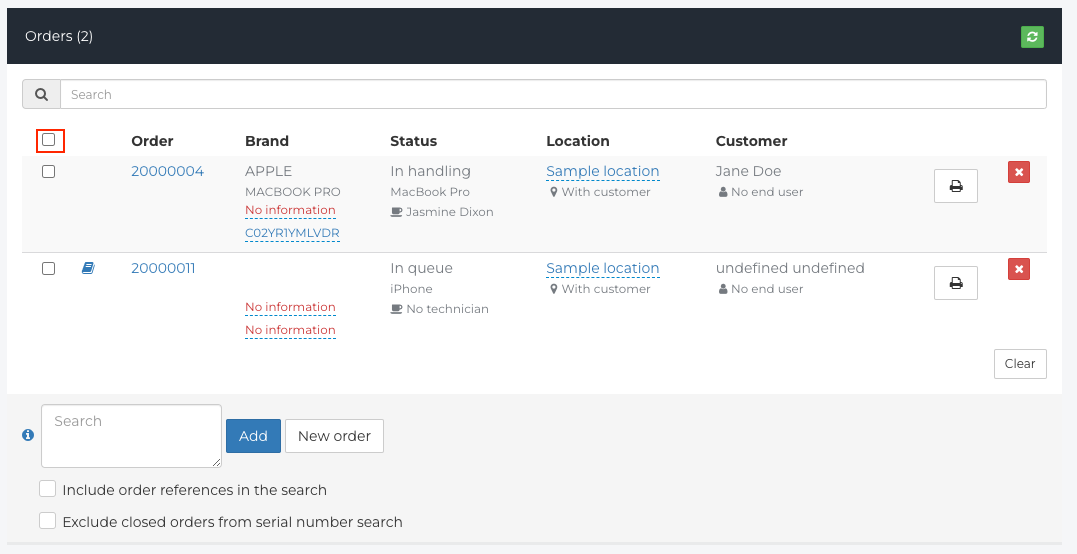
- Scroll down to the Shipments section.
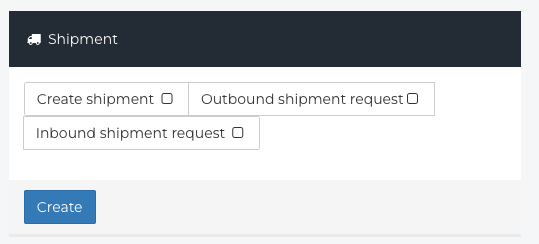
- Choose the appropriate Shipment Type.
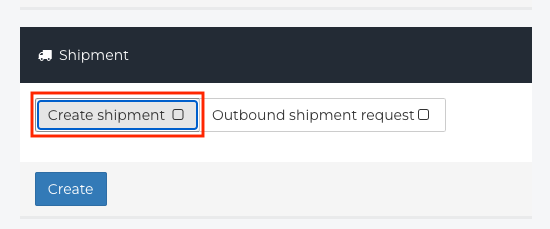
- Fill out the required information and click Create.
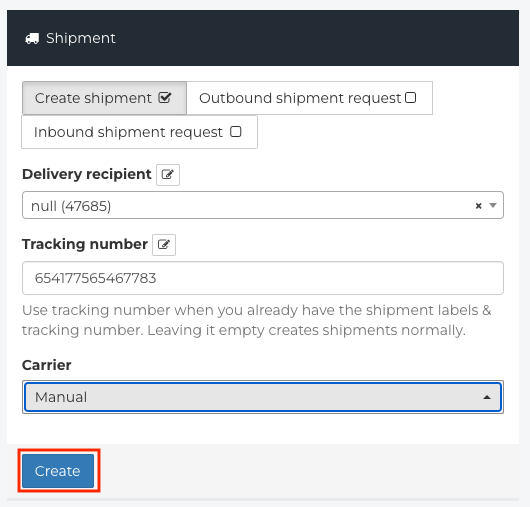
- A notification will appear indicating that Fixably created the Shipment successfully.
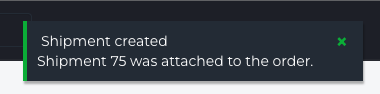
- The Shipment will now be available by clicking on the Navigation Sidebar, Shipments, and Pending Outbound.