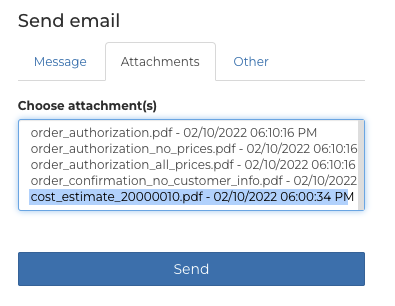How do I create a Cost Estimate PDF?
This article covers the procedure for providing your Customers with a Cost Estimate.
- Release Notes
- Newly Released Features
- Getting Started
- Roles & Permissions
- Manifests
- Order Management
- Automations
- Employee Management
- Customer Management
- Customer Portal
- Stock Management
- Part Requests
- Price Lists
- Invoicing
- Reporting
- Custom Fields
- Integrations
- GSX
- Shipments
- Service Contracts
- Configuring Your Environment
- Incoming Part Allocation
- Appointment Booking
- Open the appropriate Order and click on the Files menu to create a cost estimate.

- From the Files menu, select Manage Files.
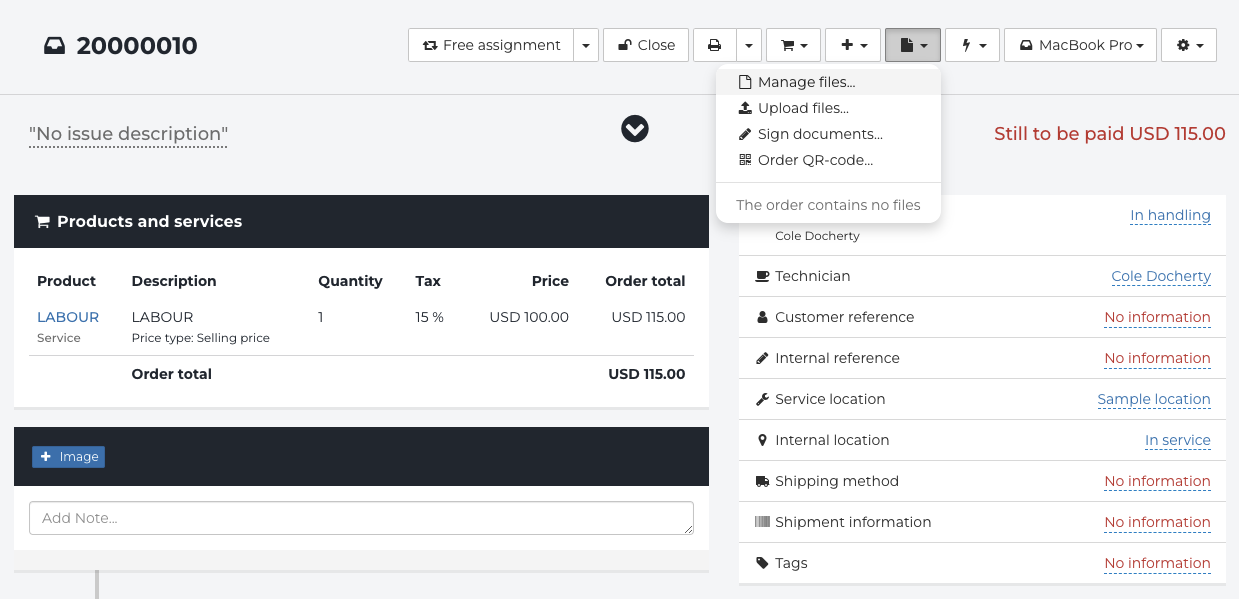
- From the side pane, click Create cost estimate.
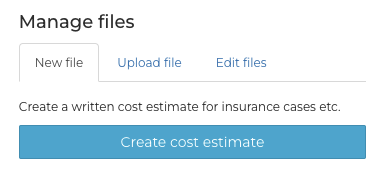
- Notes or images from your Order will automatically populate. Select any notes or images to include with the cost estimate and click on Generate file.
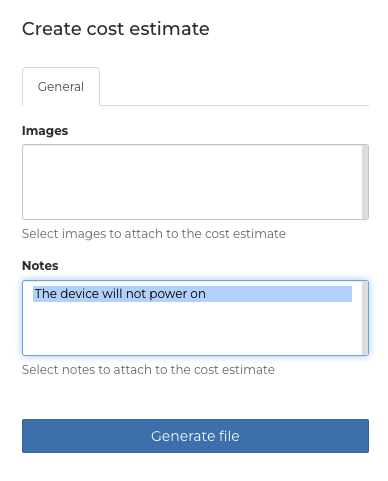
- The Cost Estimate will appear in the Files menu of the Order.
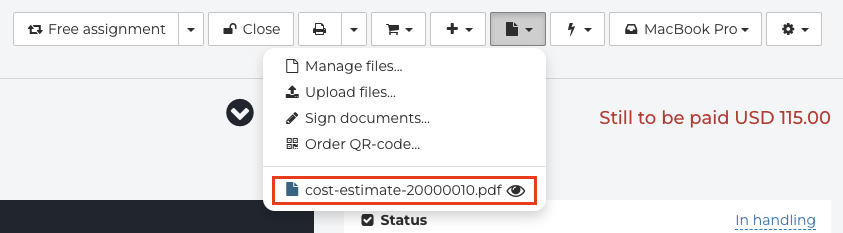
- To email the Cost Estimate, scroll to the customer profile, click on the Gear and select Send Email.
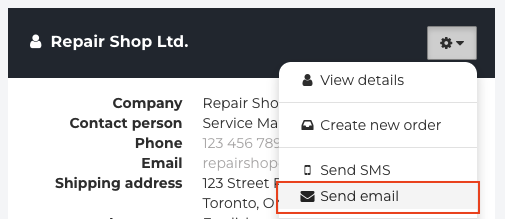
- After composing your message or selecting an available Snippet, select the cost estimate file under the Attachments tab and click Send.