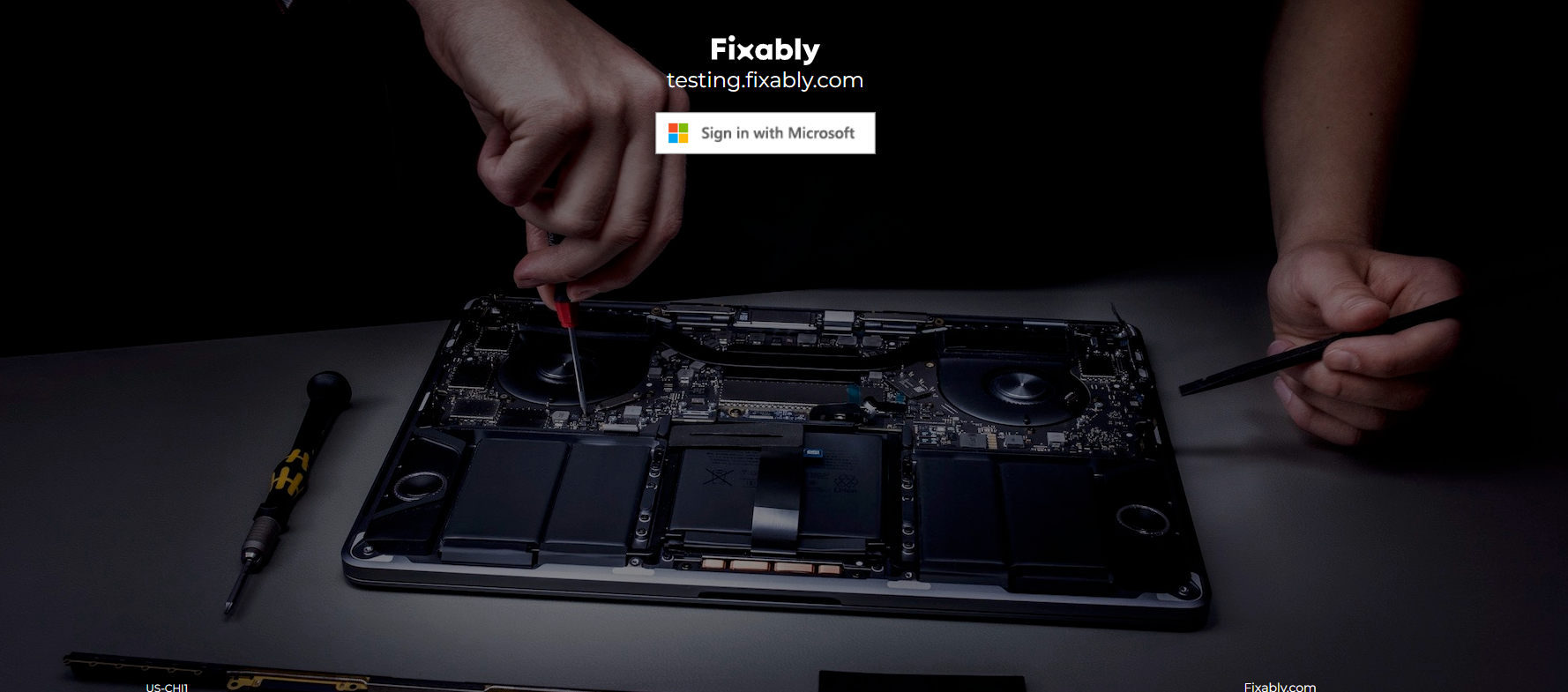How to set up a third-party authentication account to login in Fixably?
This article explains how to set up a third-party authentication account to login in Fixably.
- Release Notes
- Newly Released Features
- Getting Started
- Roles & Permissions
- Manifests
- Order Management
- Automations
- Employee Management
- Customer Management
- Customer Portal
- Stock Management
- Part Requests
- Price Lists
- Invoicing
- Reporting
- Custom Fields
- Integrations
- GSX
- Shipments
- Service Contracts
- Configuring Your Environment
- Incoming Part Allocation
- Appointment Booking
* You will need a valid account credential from Google or AzureAd, in order to be able to use this feature in Fixably.
How to create credentials in Google Cloud.
1. Go to System settings -> Security Menu.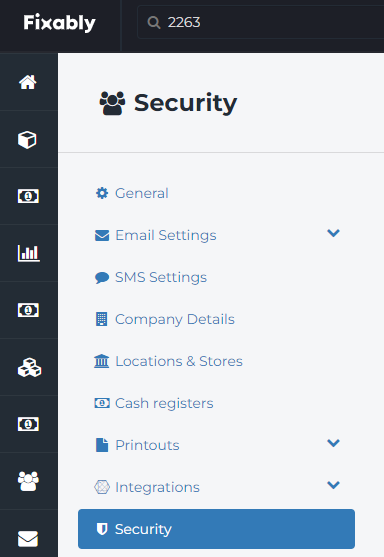
2. Select the required third-party authentication.

3. Fill out the necessary information.
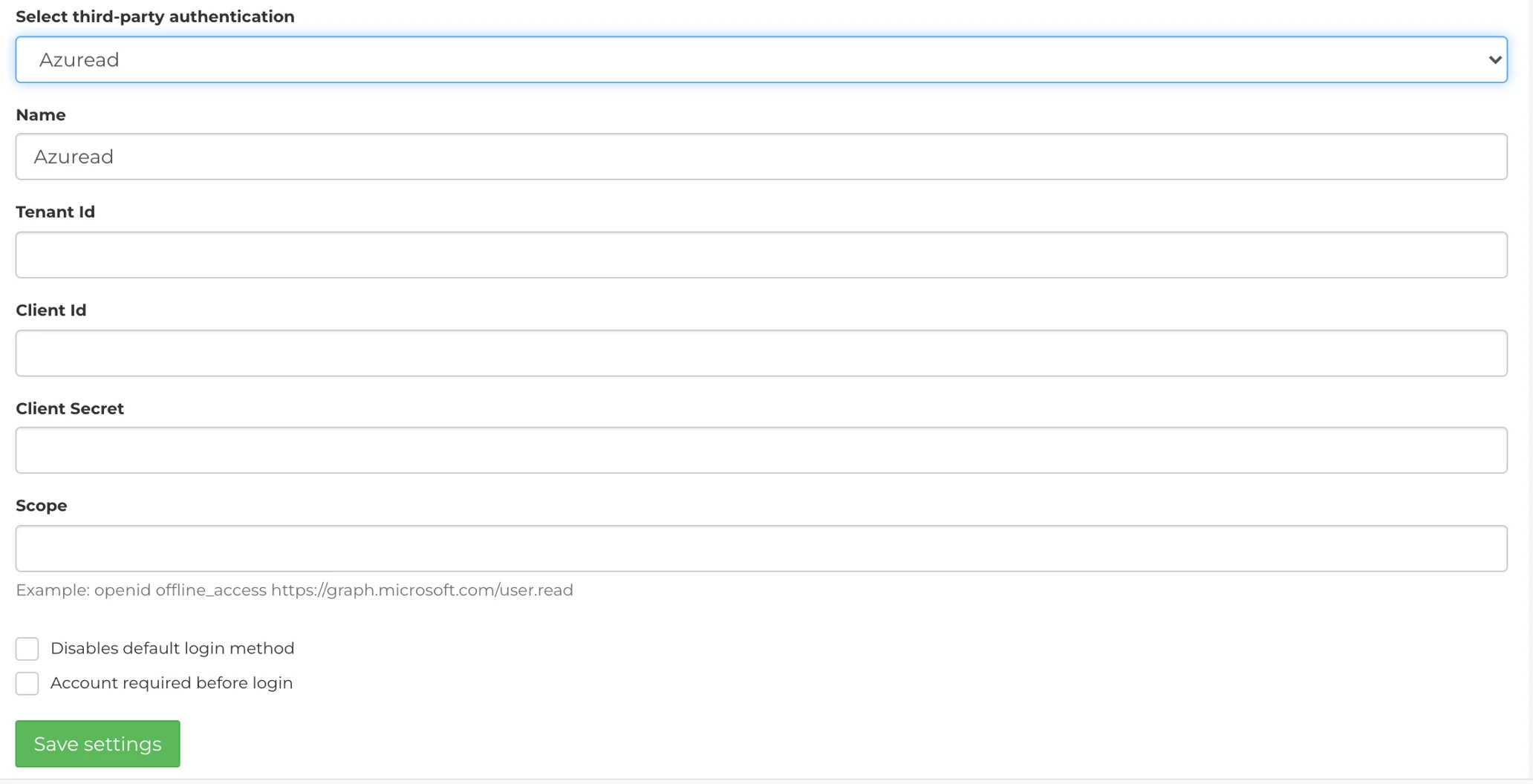
a) Tenant Id, Client Id, and Client secret should be from the external login provider.
b) Scope can be left empty.
c) Disable default login method checkbox means it will hide the option to have normal login (with username and password). - Optional.
d) Account required before login means that a user account needs to exist before users can use a third-party account to log in. - Optional.
4. Save settings.
After successfully enabling this feature, the login button "Sign in with Microsoft" or "Sign in with Google" will show up on the login page.