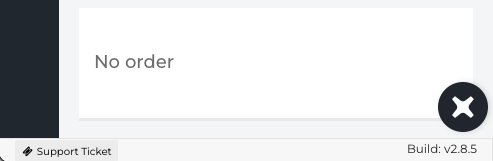The Fixably Home Screen
This article provides a walk-through of the Fixably Home Screen and an overview of Fixably user interface.
- Release Notes
- Newly Released Features
- Getting Started
- Roles & Permissions
- Manifests
- Order Management
- Automations
- Employee Management
- Customer Management
- Customer Portal
- Stock Management
- Part Requests
- Price Lists
- Invoicing
- Reporting
- Custom Fields
- Integrations
- GSX
- Shipments
- Service Contracts
- Configuring Your Environment
- Incoming Part Allocation
- Appointment Booking
Table of Contents
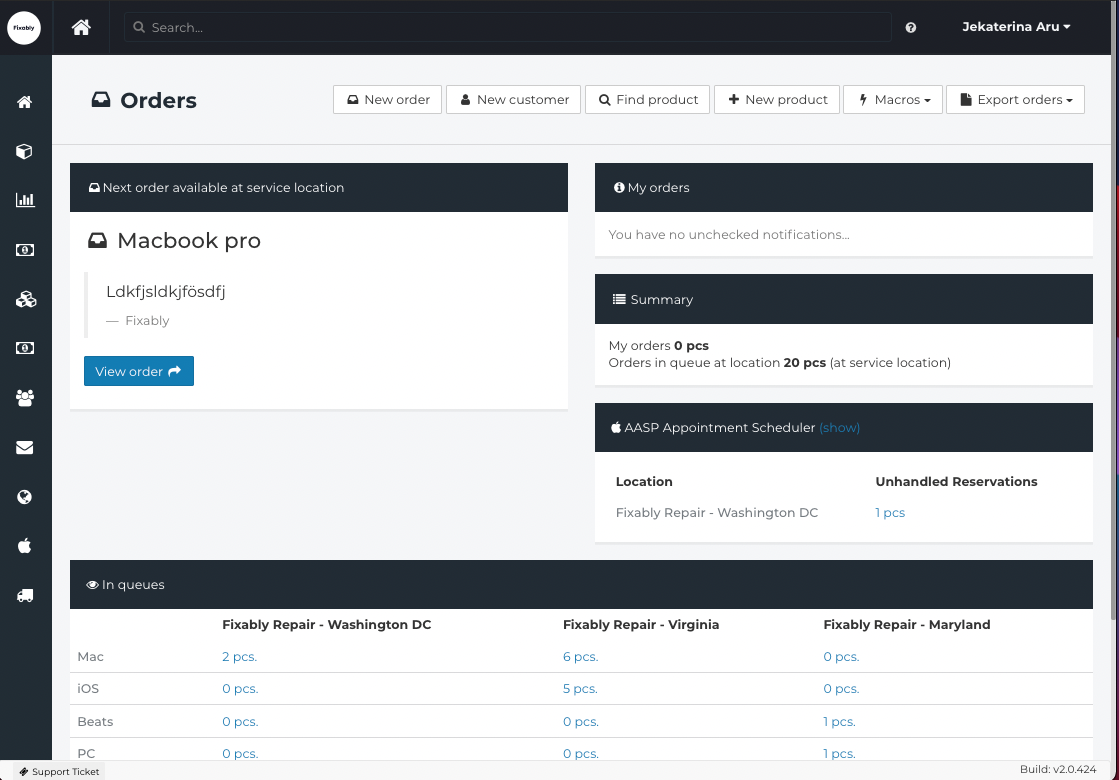
Top Section
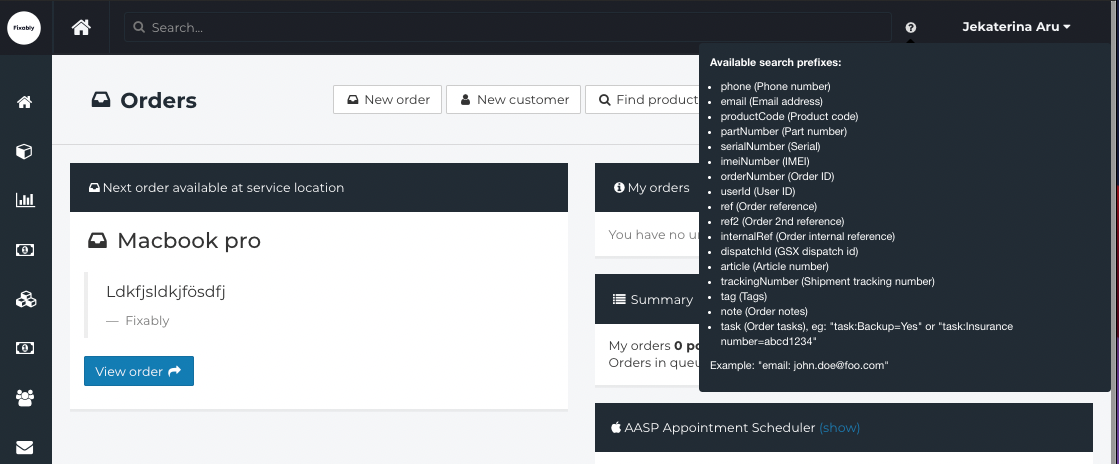
Home button - The Home button will take you back to the home screen from any other part of Fixably.
Universal Search Bar - The Universal Search Box allows you to search for a wide variety of information within Fixably quickly.
- Device Information (Serial Number, IMEI, Part Number, and others)
- Customer Information (Name, Phone Number, Email Address)
- Order Information (Order Number, Repair ID, Tracking Numbers and others)
A complete list of search parameters is available by clicking the ? to the right of the Universal Search Bar.
When you enter a valid device serial number in the Universal Search Bar, you'll be able to view previous order history or create a new order quickly. If you have an open order associated with that serial number, you'll automatically be taken to it. If you have an active OEM integration (GSX), Fixably will also present you with additional information about the device, including its warranty status and spare parts list.
Please note that for Non-Apple products, the Universal Search Bar may require additional parameters. For example:
partNumber: ASC147CL
User Name Menu - The user name menu provides quick access to the following:
- User settings
- System Settings *
- Integrations *
- Notifications
- Alarms
- Help
- Change Log *
- Suggestions
- Support Ticket
- About Fixably
- Log out
* Available to admin users
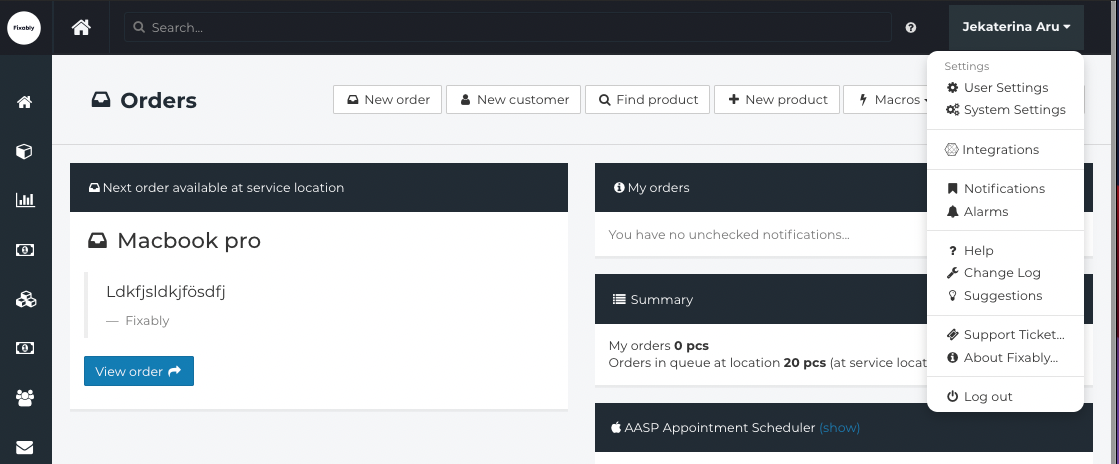
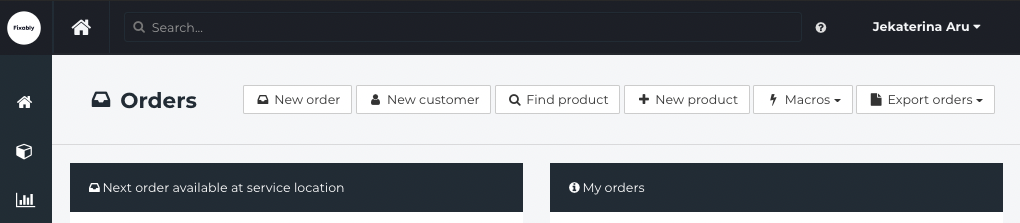
New Order - Create a new service order.
New Customer - Create a new customer profile.
Find Product - Search for a product to add to the order (an item, a module, a service).
New Product - Add a new product to the catalogue.
Macros - A guided workflow designed to make a process faster and more efficient, such as checking in an iOS device.
Export Orders - Export Orders as a CSV or XLSX file.
Middle Section
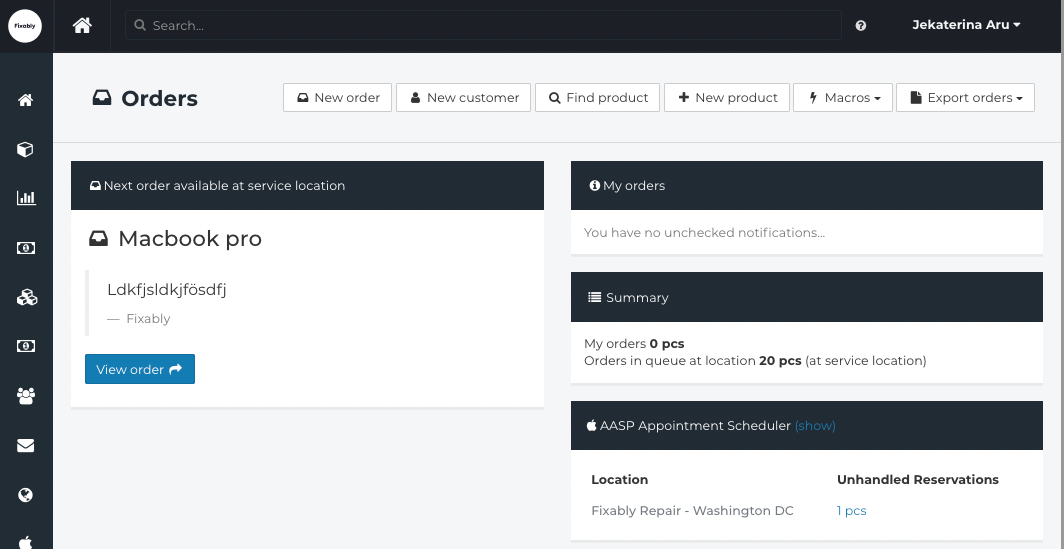
Next order available at service location - Displays the oldest order received into your service location that has not been assigned to a technician. A technician can review and Take assignment of the order by clicking View order.
My orders - Displays notifications related to any Orders assigned to you.
Summary - An overview of the total number of orders assigned to you and Orders in the queue at the service location.
AASP Appointment Scheduler - Displays any unhandled reservations booked through the AASP Appointment Scheduler.
Bottom Section
In queue - Displays the total number of orders in each queue waiting to be assigned to a technician. Additionally, Fixably will list open Orders associated with the currently logged-in technician.
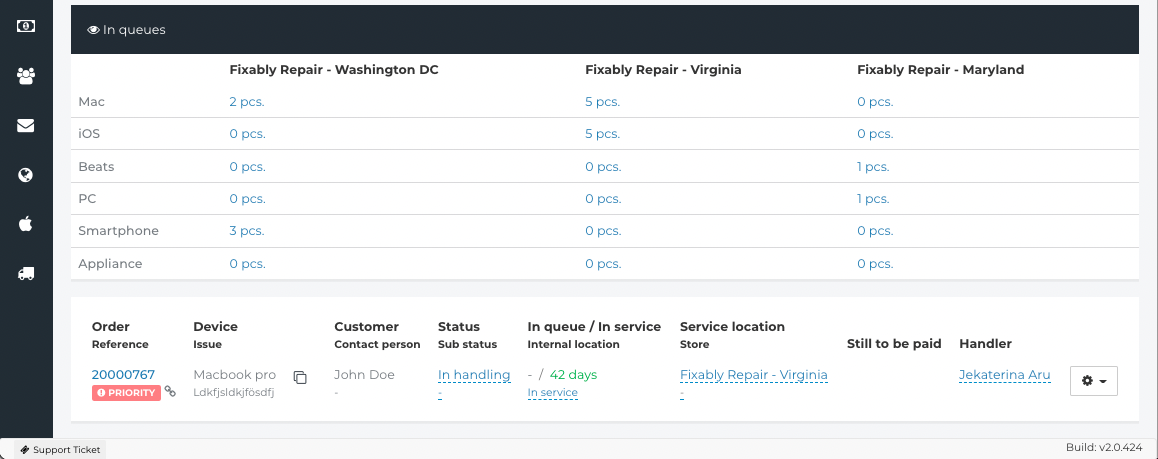
Support Ticket - If you have a question, need help with an issue or have a great idea, send a request directly to our Customer Support team. This button is visible at all times.
Build vX.XX - shows the current version of Fixably